Create documents
Create an order
Create an order based on primary data
1. Find a customer and open the customer card
2. (Start event - Visit or Phone call)* and choose Add document
3. Choose Add Item
4. Find a product and open product card
5. Enter the quantity and discount or price and tap on Save
6. Press the device's Back button to return to document's view. Tap on Document Contents to see ordered products and check the orders content. If needed, change the quantities by choosing the right product; or delete a product by holding a finger on it
7. Press the device's Back button to return to document's view; assign Delivery Date and write additional order information
8. Tap on Finish to finish and save the order or Send the order immediatley to Telema server. If the document is created wihtin an event, then in the document's view only Finish button will be shown and the document will be sent with all the other document created within the event.
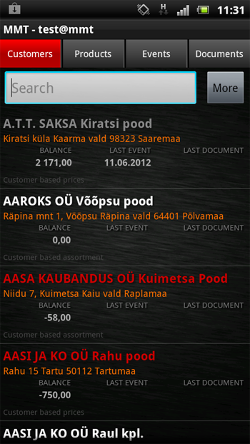
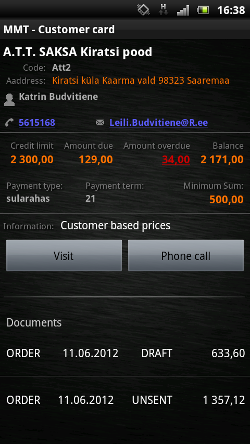
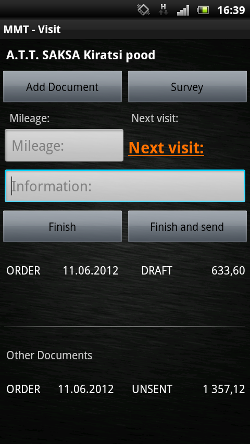
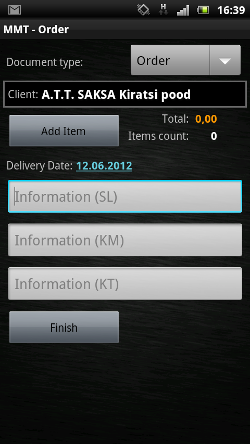
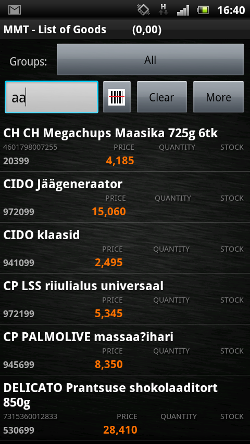
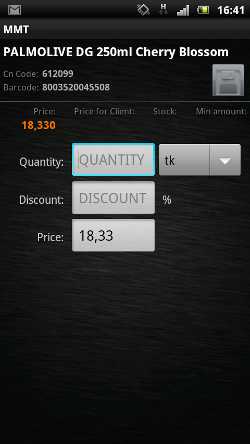
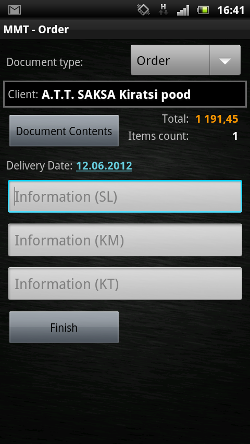
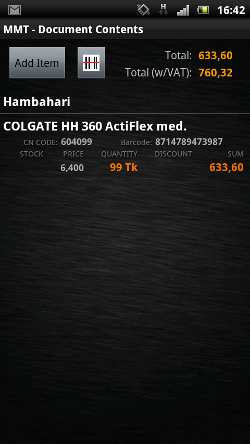
Create an order based on 5 last order
Follow steps 1-3 from "Create an order" using primary data
4. In the product list tap on the button ![]() and activate option “products over the past 5 orders” – application now shows all the products from 5 last order
and activate option “products over the past 5 orders” – application now shows all the products from 5 last order
5. Choose a product - the history of a product is shown on the product card, specifying how much and at what price the product has been ordered at different times
Continue with steps 5-8 from “Create an order” using primary data
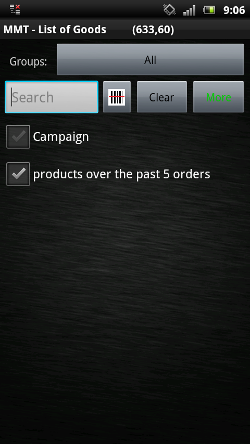
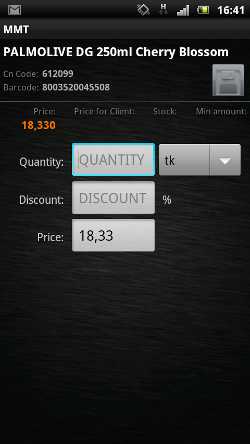
Create an order based on previous order
- Find a customer and open a customer card
- Start a visit or a phone call
- At the end of the customer card (scroll down if necessary) are displayed the customer’s other orders. Tap and keep a finger on an order and choose from the pop-up menu “Create new from this”
- In the view “Create new from this” choose if the new order should have only quantities or also discounts – Quantities and prices
- Open the document’s contents and make necessary changes in the order – change quantities and prices, add and delete products, etc
- Navigate with the device’s button Back to orders display and finish or send the order

